Help Guide
This guide will help you get started with our Question/Answer-based support system. Make sure you follow all the tips and tricks to get an answer as fast as possible.
First of all, let's take a look at the fastest way to get an answer for your question. There are 5 simple steps you should follow:
-
The best place to start looking for help is the documentation. It is divided into 4 categories: YOOtheme Pro, Warp Themes, Widgetkit and ZOO. Here you will find information on installation, settings, troubleshooting and more. There are also in-depth developer guides available.
-
Second, browse through a huge collection of tutorials for YOOtheme Pro, Warp Themes, Widgetkit or ZOO shared by fellow YOOtheme enthusiasts.
-
If you haven't found an answer yet, search your issue. Somebody else may have the same issue. If it's not solved already, vote the question up. Highly voted questions are prioritized, and you will get an answer quicker.
-
If you didn't find anything on your issue, then ask a question. Make sure to ask only about one issue per question. If you have multiple issues, split them up into multiple question posts.
That's it! Now let's see how the answers forum works in detail.
The Search
Enter your question in the search box at the top of the support page. While typing, you will see real-time results of the most relevant questions and tutorials with a similar topic popping up.
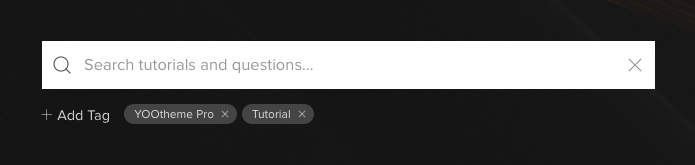
Note To open the Answers Forum without a search query, simply hit Enter in the search field or click the Open Answers Forum button.
Tags
Filter your search by adding tags that are grouped into: Product, System and Category. You can even use these filters without typing any search term. For example, just select "Joomla" as a tag to see all questions tagged with Joomla.
Advanced Options
For even more thorough search, use advanced search option which you can combine with your search query. For example: SEARCH TERM answers:0 will show all questions regarding your search term that have no answers.
| Option | Description |
|---|---|
accepted:1 |
Questions that have an accepted answer. |
accepted:0 |
Questions that have NO accepted answer. |
answers:0 |
Questions with no answers. |
answers:3 |
Questions that have a minimum number of answers. |
votes:10 |
Questions that have a minimum number of votes. |
user:username |
Questions asked by a user or responded to by a user. |
Search Results
Each displayed question was formerly asked by another user. The question's title, some text and the tags of the question are shown. On the left side you can find the total number of answers to the question and how high it is voted up by other users. If the number is highlighted green, the question has an accepted correct answer. This is very helpful since it indicates that the issue was solved. On the right side you can find the last activity time. To open the full view of a question and read all the answers, simply click on the title of the question.
Order
Questions can also be ordered by Relevance, Votes, Newest and Activity.
| Option | Description |
|---|---|
| Relevance | Ordered by our search algorithm. |
| Votes | Ordered by the most up-voted questions. |
| Created | Ordered by the creation date of the questions. |
| Activity | Ordered by the date of the latest answer in the questions. |
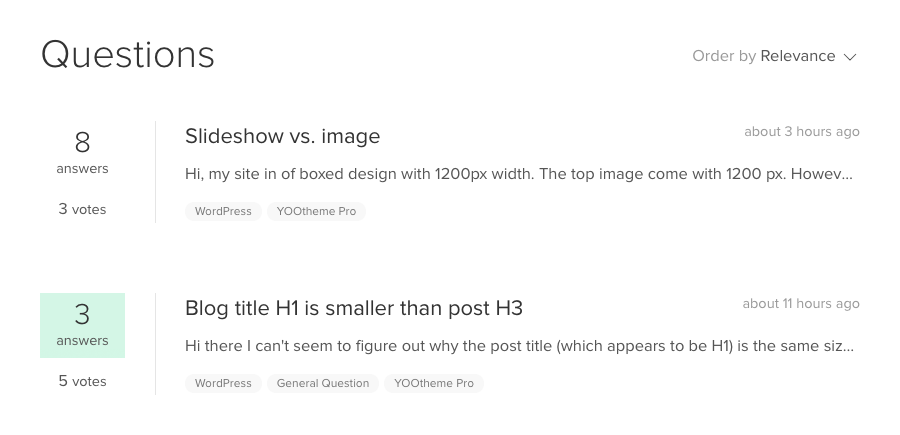
The Question and Its Answers
If you click a question, you will get a full question description and all given answers beneath it. On the left side you can find the question's voting count and some actions you can do:
| Option | Description |
|---|---|
| Up Icon | Vote a question up if you support it or have the same issue. |
| Down Icon | Vote a question down only if you think it is nonsense or completely irrelevant. |
| Star Icon | Bookmark a question as favorite to receive emails whenever a new answer is given. |
The Answers
The answers are sorted by votes, so you see the most helpful answers first. If a question is solved and has an accepted correct answer, it shows up first and is highlighted green. Additionally, you can sort the answers by Newest, depending on the creation date, or Activity, the last modification date. There are some actions you can take on each answer:
| Option | Description |
|---|---|
| Up Icon | Vote an answer up if you think it is helpful or solves your issue. |
| Down Icon | Vote an answer down only if you think it is nonsense or completely irrelevant. |
If you know the answer to the question, you can submit it at the bottom of the page. Any contribution is much appreciated. By giving answers and helping other members, you will gain a great reputation on the YOOtheme website.
Accept the Correct Answer
You will be notified by email when a new answer is given to your question. If an answer helped solve your issue, accept the answer as correct by clicking the check mark on the left of the answer. This is very important because it helps others find the correct answer. The supporter who provided the correct accepted answer will get a higher ranking in our leaderboard. If one answer is more useful to you than another, you can vote them up or down.
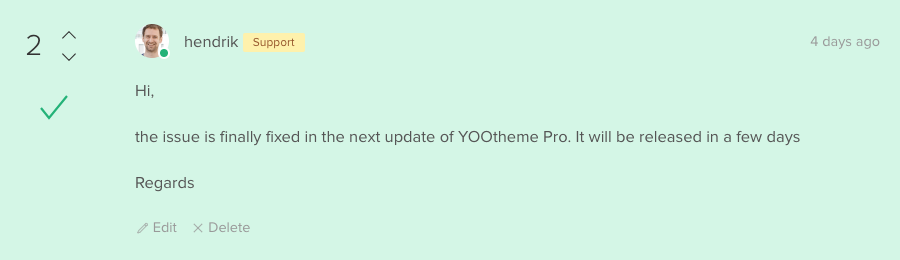
Note You will continue receiving email notifications until you accept an answer which has helped you. Accepting the correct answer is very important as it will help other members.
Ask a Question
If you don't find any answer to your issue, you can ask a new question. Click on "Ask a Question" on the right of the search box and type in a descriptive title for your question and the question itself in detail.

Note At some stage, you may find the need to add new information to your question or update the status of the question that has not been answered yet. In this case, do not reply to your own unanswered question, instead click on the "Edit" button of your question and add the new information or status request there. After you receive an answer, reply to it in the comments as usual.
Markdown Editor
We use Markdown as lightweight markup language in the description area. There is a little editor above the text area to get you started inserting links, images, text formatting and more. To apply a special formatting or a link to a text, simply select the text and click on one of the Editor icons. If you paste a simple URL, it will be automatically linked.
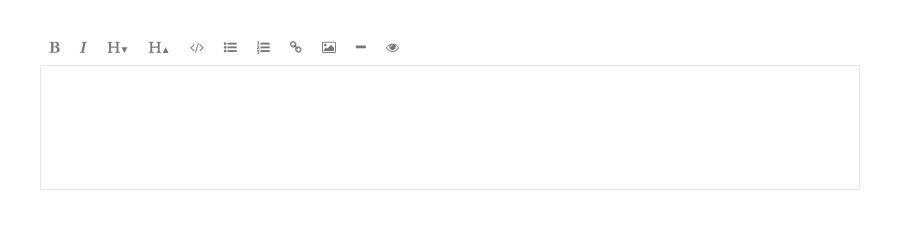
Markdown is a markup language that we use for editing. You can learn more about the syntax on the Markdown homepage. Here is an example of the most important syntax elements.
Content Headline 1
==================
This is some text with _highlighted text_ and some **bold text**.
- List Item 1
- List Item 2
- List Item 3
Content Headline 2
------------------
This is a [link](https://www.yootheme.com).
1. List Item 1
2. List Item 2
3. List Item 3
> This is a quote with some text.
> And some more text.
Create a code block by indenting the text with 4 spaces.
#answers .body .date {
position: absolute;
top: 20px;
right: 20px;
margin: 0;
font-size: 13px;
color: #AAA;
}Emoji
Use emoji to express emotions in your writing. Just place the cursor within your text and use the keyboard shortcut Command + Control + Spacebar on macOS or Win + Period on Windows 10 to access emoji. Popular text symbols like :-) or ;-) are automatically converted to emoticons.
Image and File Uploads
You can't attach or upload images or files to your posts, but you can upload them to a 3rd party provider and paste a simple URL to your image or file. URLs to images will automatically show up as an image. Here are some 3rd party providers:
| Type | Services |
|---|---|
| Image & Video Hosting | imageshack |
| File Hosting | Dropbox |
Hidden Information
You can add hidden information to your question only visible to our support team. This could be login data to your website. But do NOT post your websites URL here, because this often reduces the chance of getting an answer from a member who is not part of YOOtheme's support team.
Add Tags
Adding tags to your post helps us and others to find your question. It sorts it in the right category and can provide useful information. Don't use too many tags! It is recommended to use just one product and one system tag.
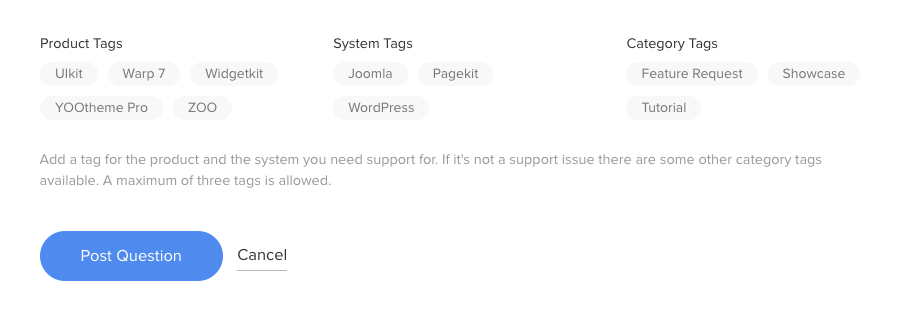
Profile
The profile page gives you an overview of your activity in our support forum and shows your latest questions and answers together with the bookmarked favorite questions. To open your Profile, click on your avatar and choose Support Profile. To see the Profile of other users, simply click on their avatar.
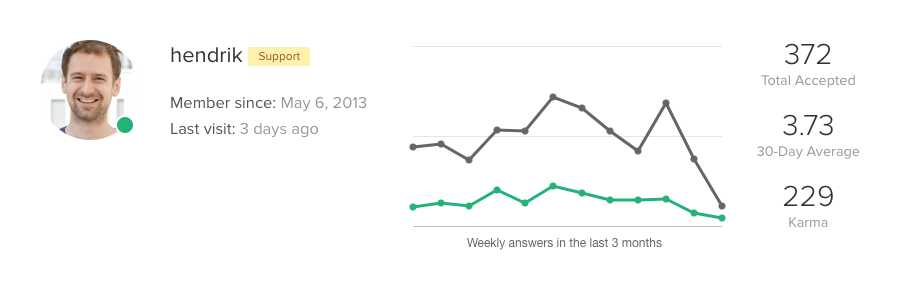
Experts
Members who successfully solved issues on a specific topic very often will be highlighted as experts in one or more areas. In fact, you will be an expert if you have more than 20 accepted answers to questions with the same tag.
Statistic
The graph on the right displays your activity in the last 3 months. It shows how many answers you provided each week, and how many of them were accepted as correct. Here are some key numbers:
| Option | Description |
|---|---|
| Total Accepted | Total number of answers which were accepted as correct of all time. |
| 30-Day Average | Daily average of accepted answers in the last 30 days. |
| Karma | The balance of all up and down votes your answers received. |
The Leaderboard
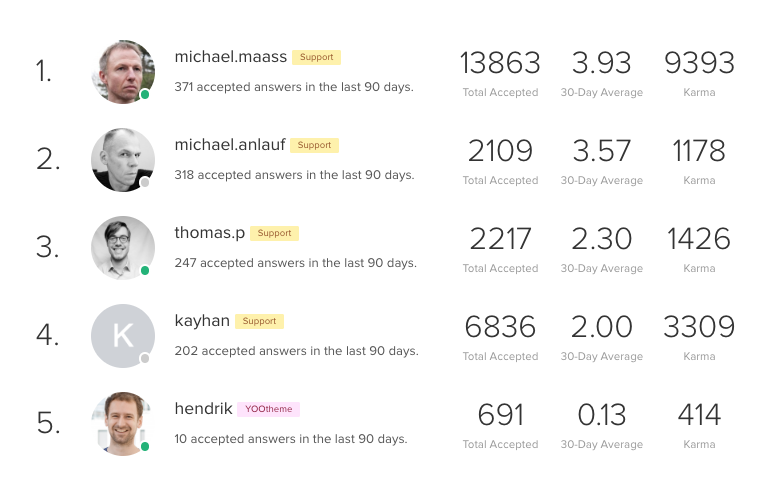
The leaderboard is a great overview of the most active members of our community. They are the real heroes who help you with all your support questions. The leaderboard is ranked by the total number of accepted answers in the last 90 days. Further, it shows the key numbers from the profile page of each member.
How to Join the Support Team?
If you love our themes and extensions and you are passionate about helping other people, come and join our support team. What are the advantages of joining our team? You will gain a great public reputation on our website. Showing up on the leaderboard will confirm your Joomla and WordPress experience as well as your technical skills. All support team members will get all YOOtheme products and memberships for free. Additionally, you will get access to our chat room where you can directly communicate with our team. If you are interested in joining us, don't hesitate and send us an email.
Note To become a team member you need at least 3 weeks of steady activity in the support system.