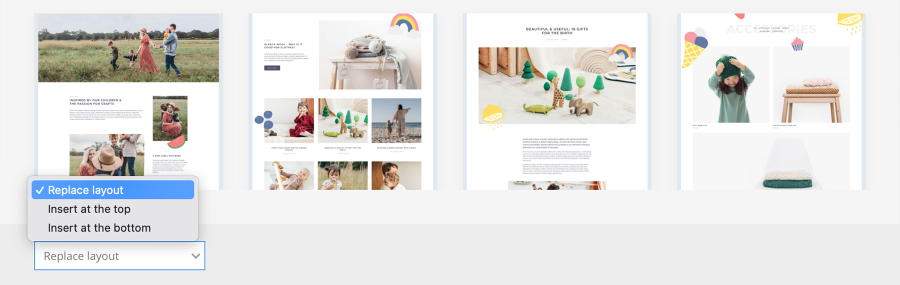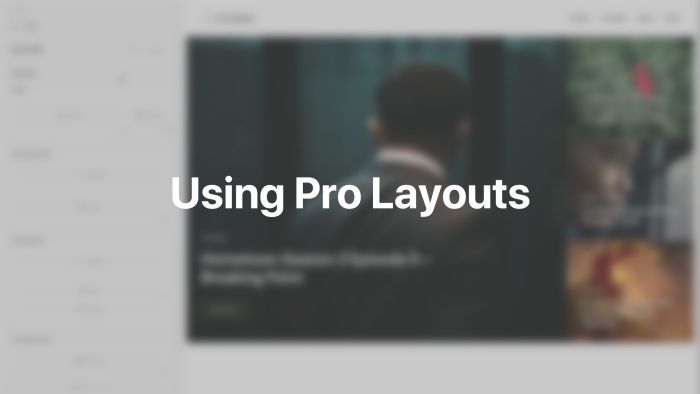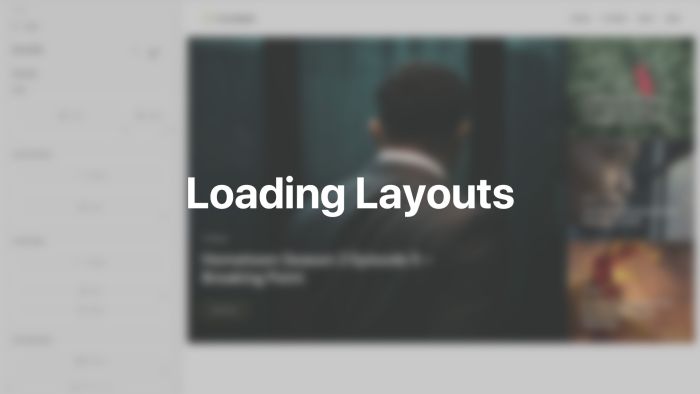Layout Library
Browse the layout library and load page builder layouts with a single click. Save your own layouts in the library and reuse them later.
To open the layout library, click the Library button in the page builder. The layout library will open in a modal. Start with one of the Pro layouts or load your saved layout.
Pro Layouts
The Pro Layouts tab shows all available layouts built by YOOtheme. New layouts are added to this cloud library on a regular basis. To load a layout into the current page, simply click the layout preview image. Use the filter options to find the needed layout.
| Filter Option | Description |
|---|---|
| Layout | Filter by the page type, for example home, contact or pricing pages. |
| Topic | Filter by the topic, for example travel, fashion or education content. |
| Type | Filter by the site type, for example a personal, company, or E-Commerce website. |
| Website | Filter by the theme package in which the layout is included. |
Note YOOtheme Pro layouts can only be loaded with an API key of an active YOOtheme Pro subscription.
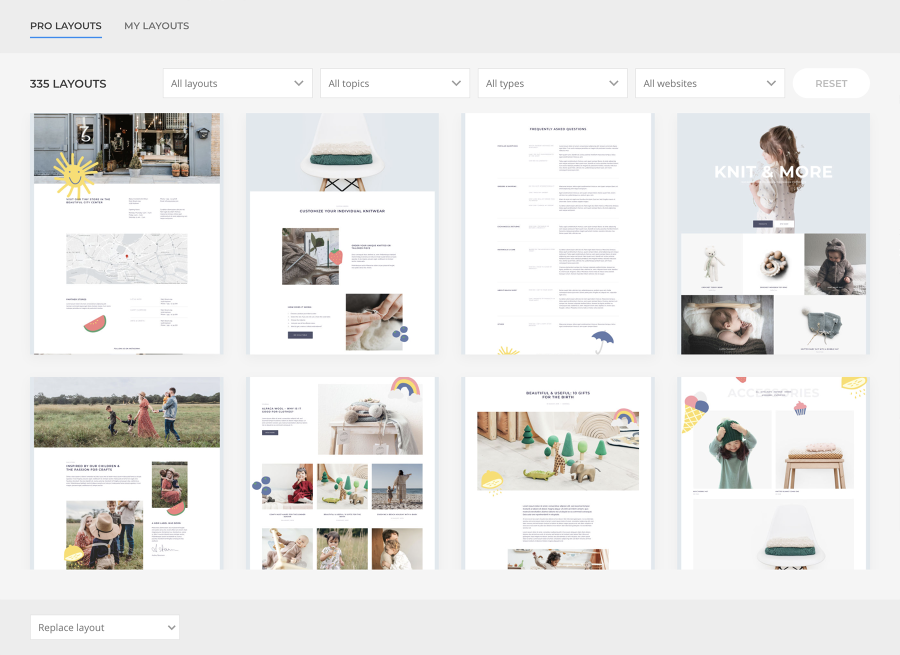
My Layouts
The My Layouts tab shows a list of your saved layouts. To load a layout into the current page, simply click the layout name. Actions to Rename, Download and Delete the layout will appear on hover. The Current Layout matching indicator shows if the saved layout is identical to the one currently used. The last modified date shows when the layout was changed. Additionally, the search can be used to easily find the needed layout.
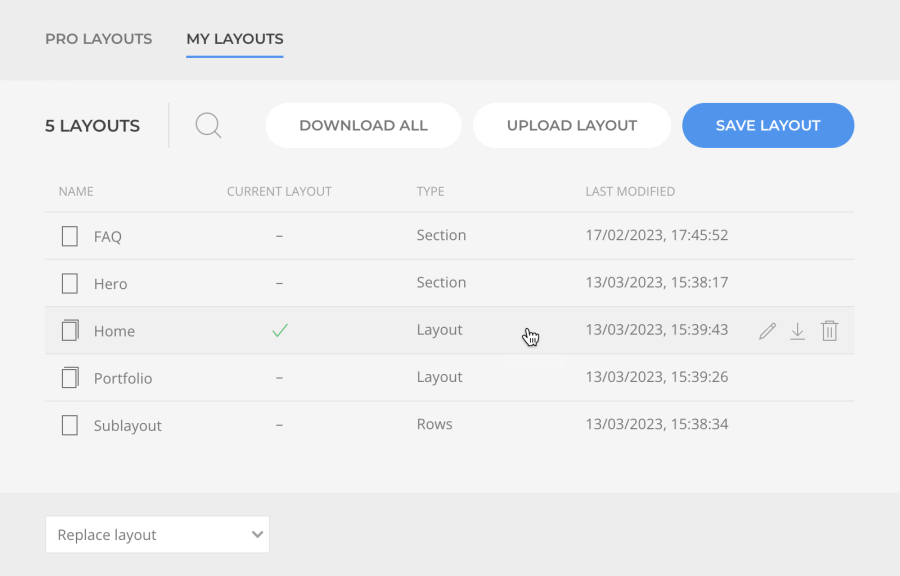
There are three different layout types.
| Type | Description |
|---|---|
| Layout | This a regular page layout consisting of sections. |
| Section | This is a single section layout. |
| Rows | This is a sublayout consisting of rows without sections. |
Note The rows layout type is used in mega menu dropdowns, the Sublayout element and the builder module published in any position except for top and bottom. It does not have any sections. If in these cases Layout or Section layouts are loaded, all their sections will be stripped and just rows will be loaded. On the other hand, if Rows layout is loaded into a regular page layout, it will be wrapped by a default section.
Save Layouts
To save a layout, open the layout library and click the Save Layout button in the upper right corner.
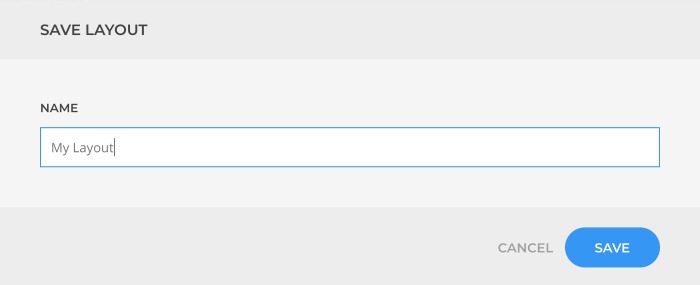
To save a section layout, click the Save in Library icon when hovering a section.
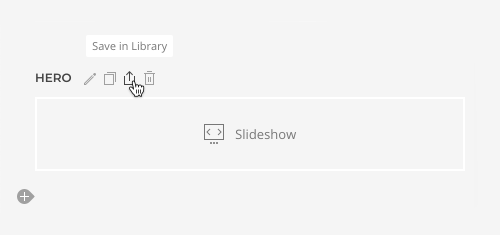
Download and Upload Layouts
Layouts can be downloaded as JSON file and uploaded again to reuse them across different projects. The Download action appears when hovering the layout, while the Upload Layout button is available in the upper right corner. There is also a Download All button to download all layouts at once.
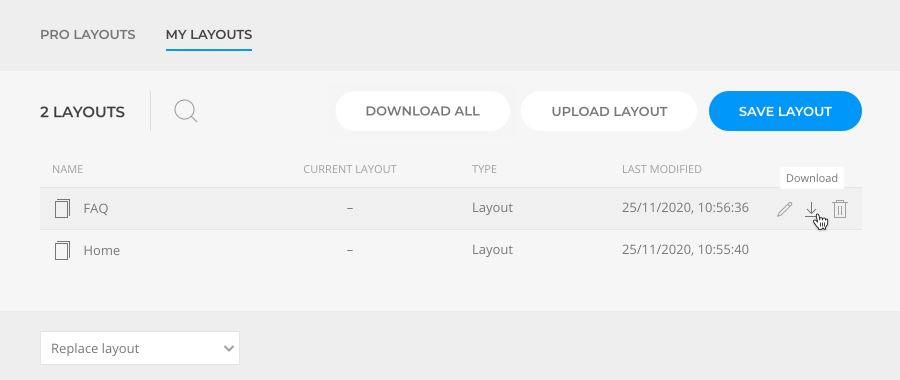
Loading Layouts
By default, layouts loaded from the library will replace the existing layout. A different behavior can be defined in the lower left corner of the layout library. YOOtheme Pro will remember the chosen option and use it next time a new layout it loaded.
| Option | Description |
|---|---|
| Replace layout | Replace the existing layout. |
| Insert at the top | Insert the layout at the top of the existing layout. |
| Insert at the bottom | Insert the layout at the bottom of the existing layout. |