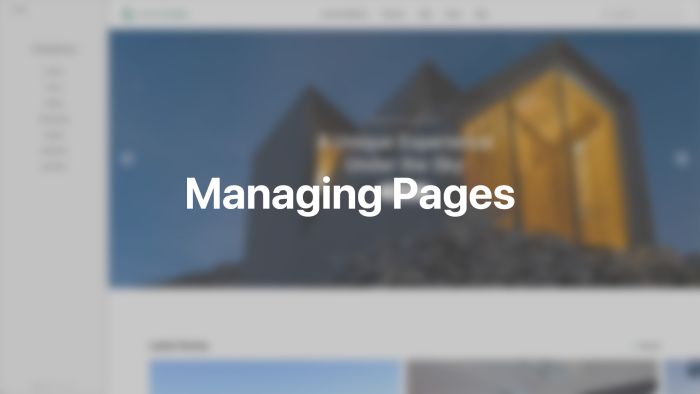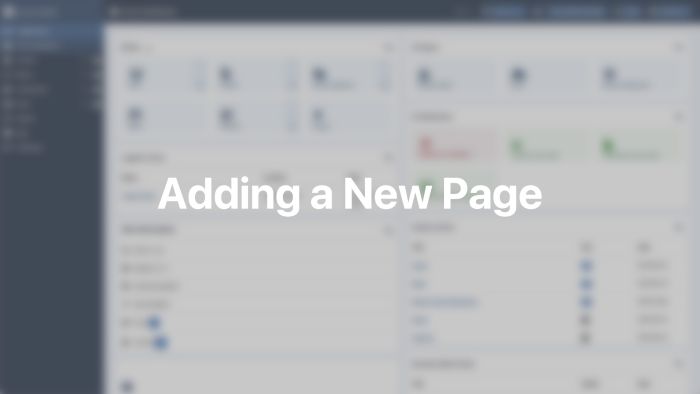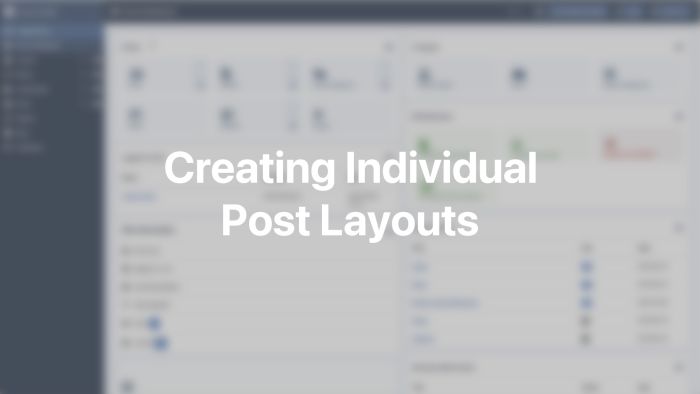Pages
Build and design individual layouts for pages and posts with the YOOtheme Pro page builder.
YOOtheme Pro differentiates between uncategorized articles referred as pages and categorized articles referred as posts. Pages usually have their own individual layout created with the YOOtheme Pro page builder. Posts often use a template but can also be designed individually.
Pages
The Pages panel shows a list of all pages. A gray dot next to a page indicates that this page is shown in the preview to the right. Unpublished pages appear gray in the pages list. Click on a page to create or edit a layout with the YOOtheme Pro page builder. The page itself will open in the preview.
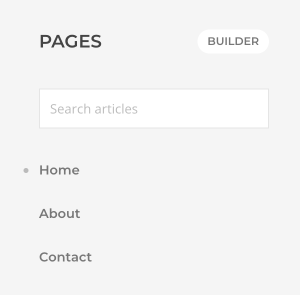
By default, the list of pages is limited to 50. Use the search to find a specific uncategorized article or an article from another category to give it an individual layout. Search results are grouped by their main category.
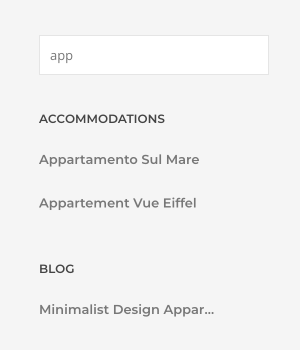
The layout of the current page shown in the preview can also be opened by clicking the Builder button at the top. Once the page builder is open, navigating different pages in the preview will automatically open their builder layout.
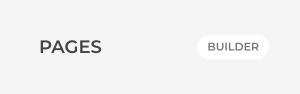
To edit the page in Joomla, hover its title and click the Edit icon. It will open a modal with the Edit Article view from Joomla.
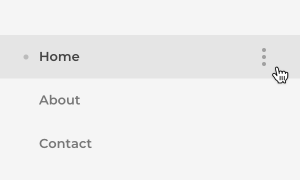
To create a new article, click the New Article button. It will open a modal with the Add New Article view from Joomla.
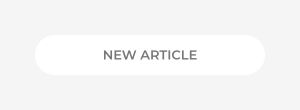
Note By default, only uncategorized articles are referred as pages. Alternatively, choose a different category in the advanced settings.
Add a New Page
Add a new article in Joomla by clicking Content → Articles → Add New Article. Enter a title and save the article. Once saved, the YOOtheme Builder button will appear under the editor. Clicking it will open the YOOtheme Pro page builder.
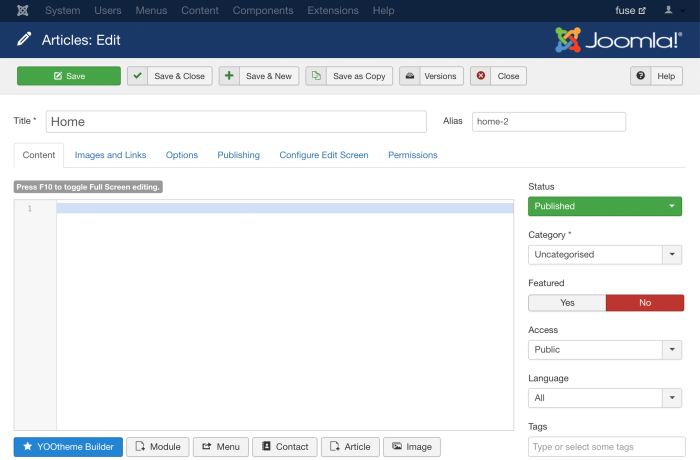
When editing a YOOtheme Pro article, the editor is blanked out and the YOOtheme Builder button is shown to access the page builder.

Individual Post Layout
Using the YOOtheme Pro page builder for individual posts works the same as for pages. The individual layout will be loaded instead of the post template.
Compared to pages, posts are also rendered on category pages and other parts of your website. If a post is designed individually with the page builder, these pages will render the whole post content with simple markup. This is why the post excerpt field should be rendered instead. Read more about it in the dynamic content documentation if the template is created with the page builder, and the blog and post documentation if the default template file is used.
Note Make sure to set the Automatic Display option to Do not automatically display in the Options tab of the custom field.
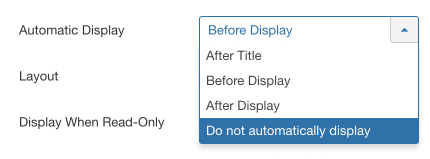
Front-end Editing
You can also open the YOOtheme Pro page builder on the front-end without accessing the Joomla administration area. Log in to the front-end of your site and navigate to the page or post you want to edit. The Edit button is in the right bottom corner.
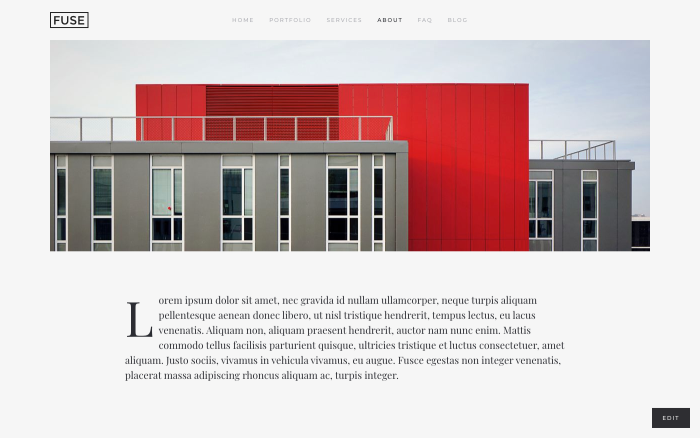
When editing a YOOtheme article, the editor is blanked out and the YOOtheme Builder button is shown to access the page builder.
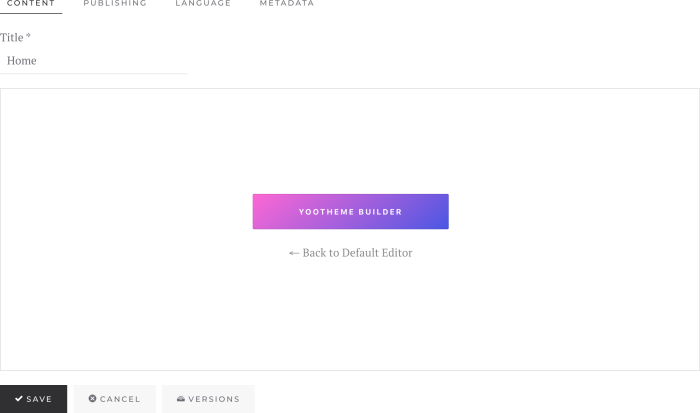
Versions
Since the page builder layout is saved directly in the article itself, Joomla versioning is supported out of the box. Each time an article is saved, a new version is created. Click on Versions to open the Joomla versions system.

Limited Permissions
Users with limited permissions can also open the YOOtheme Pro page builder without accessing other theme settings of YOOtheme Pro. With permission to Edit articles, users can access the page builder through the Joomla Content Article Manager or on the front-end.
Multilingual Sites
Since multilingual sites need a separate page per language, each language can show different content and even use another layout. Learn more in the multilingual sites documentation.