Translation
Help us translate YOOtheme Pro to your language with Weblate – an open-source web-based platform to manage localization.
Visit translate.yootheme.com to contribute translations to your language. Suggest a quick translation without an account, or sign up to contribute translations regularly.
Contribute Translations
We created different translation components, one for the YOOtheme Pro administration, and another one for the actual Joomla site. Choose the component you want to help translate by clicking on it. Now you can select the language you want to translate.
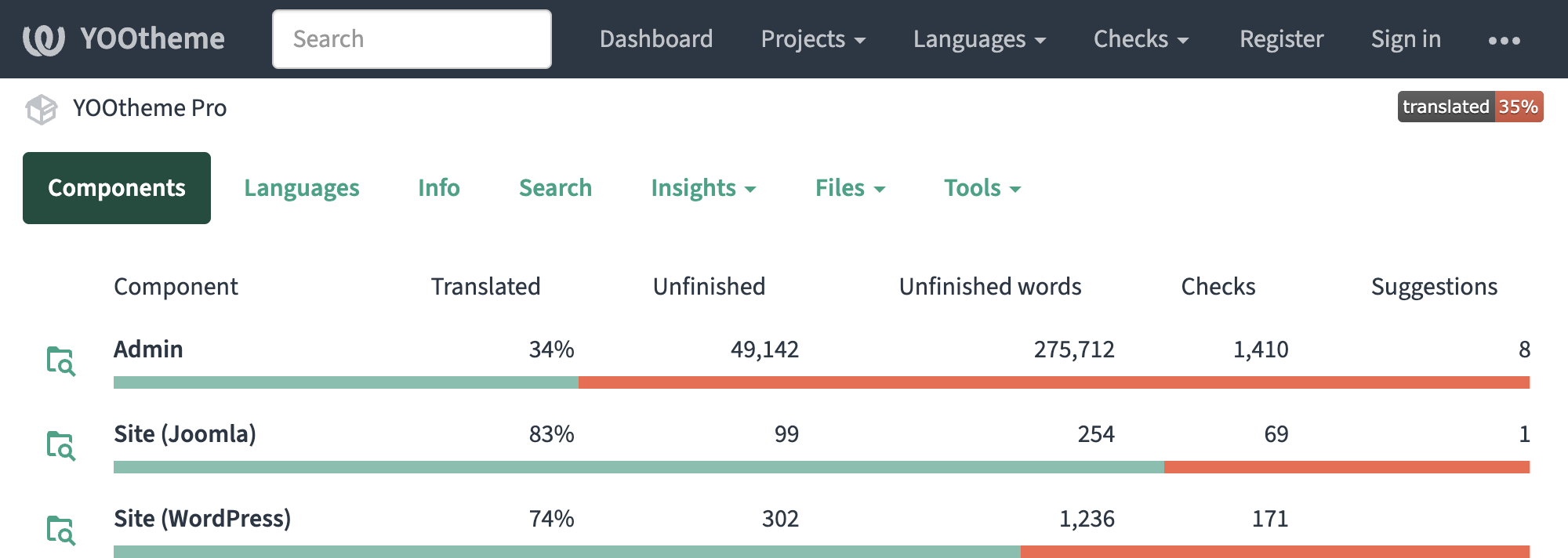
Filter Strings
Translate strings using filters. For example, use the Untranslated Strings status to open the Weblate editor with all strings without a translation.
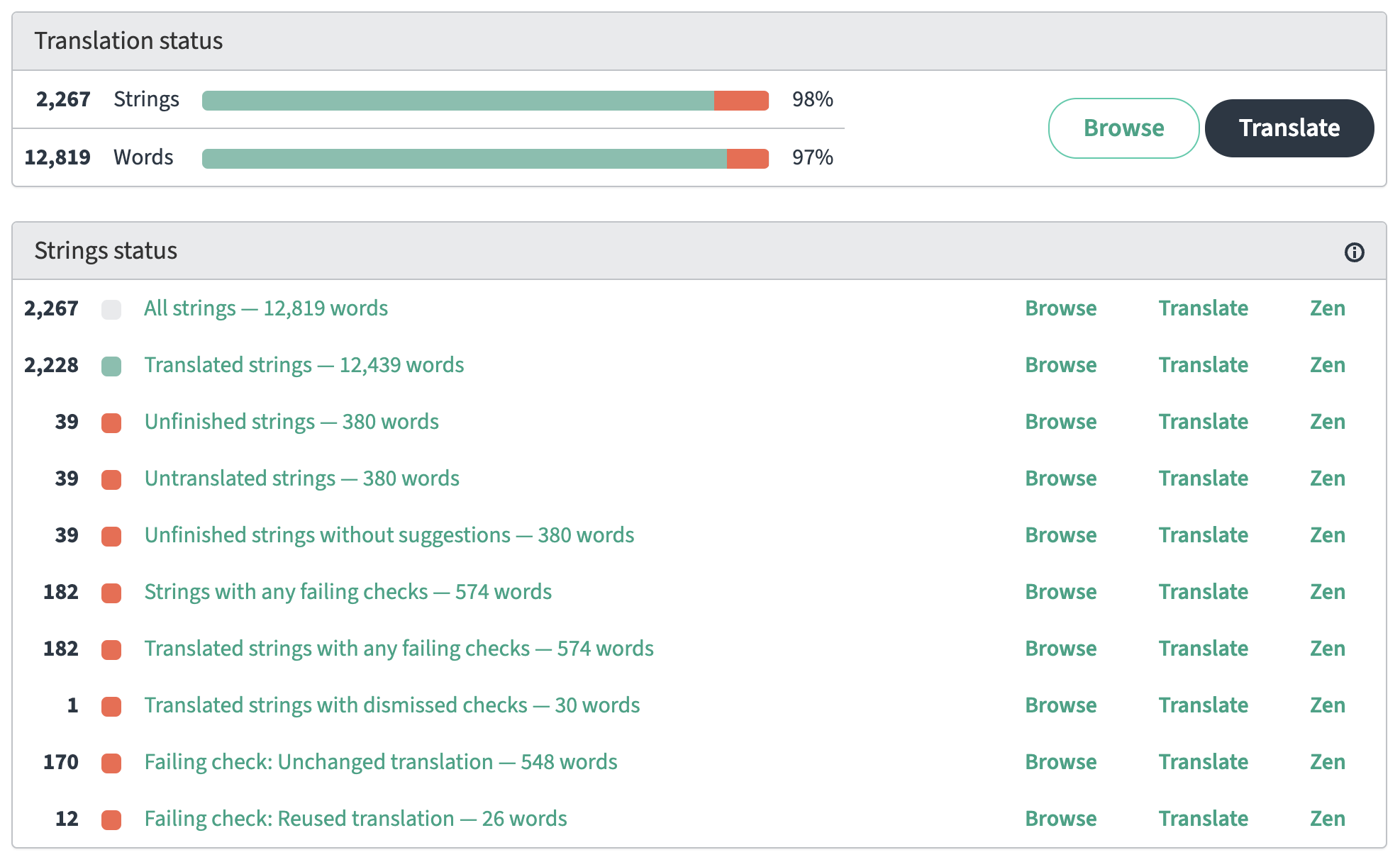
Search Strings
Alternatively, use the search to translate a specific phrase. The search will find all strings containing the search phrase. To create a more specific search query, use the Advanced query builder, e.g. source: "This is a string" will only find the string with the exact phrase.
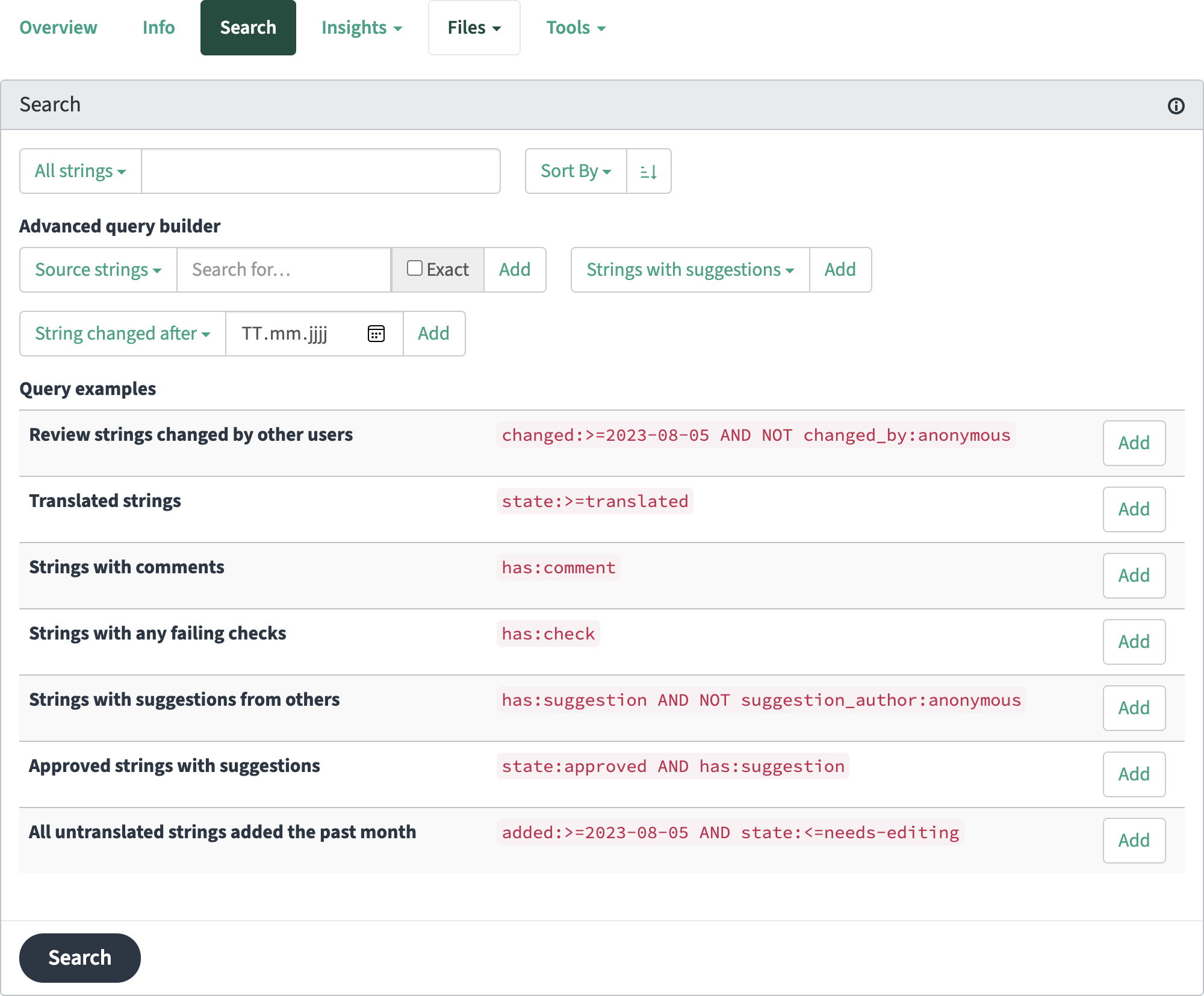
Translate Strings
Click on a string to provide a translation suggestion. After the suggestion has been accepted by the reviewer, it will be added in the next release of YOOtheme Pro.
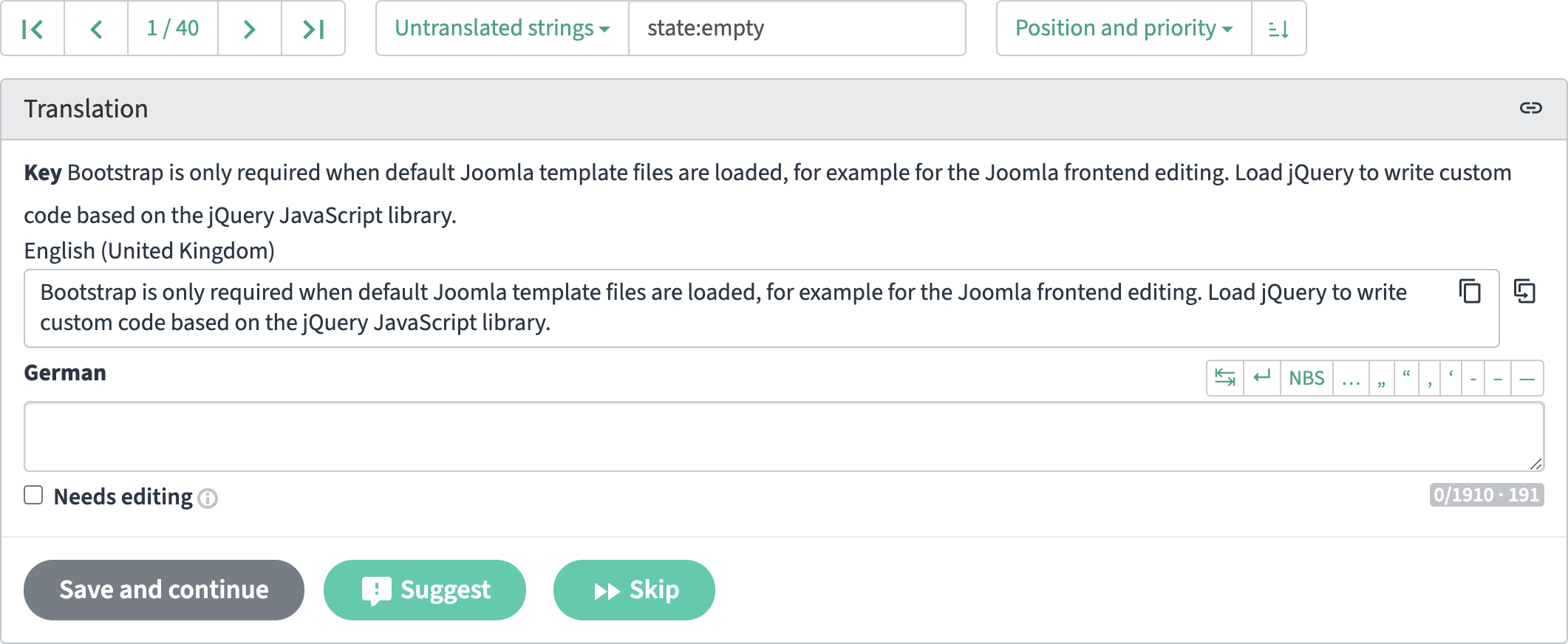
By default, the language you contribute to will automatically be watched and appear on the dashboard when logging in to Weblate. Alternatively, you can add a specific language to appear in the dashboard in your profile under Languages.
For further information about Weblate, refer to the official Weblate documentation.
Request a Language
If your language is not listed in the available languages, please send us an email to info@yootheme.com, and we will add the requested language.
Any contribution is much appreciated. Thank you!
Review Translations
Anyone can suggest translations for a language which will show up for review. A dedicated team of reviewers will accept or reject the suggested translations. To join a reviewer team, please send us an email to info@yootheme.com. Languages which are translated at least 50% will be included in the YOOtheme Pro theme package.
Accept Suggestions
It is recommended to change the default dashboard view to show Suggested translations in your profile under Preferences. The dashboard will then show the watched component and languages where a new translation suggestion was added. Click on the number in the Suggestions column to open the editor. You can navigate through the translation suggestions and accept or reject them. You can also use the Filter Strings with suggestions or Search has:suggestion.

Notifications
Configure notifications for individual events in your profile under Notifications. Enabling notifications for new suggestions will inform you when a translation suggestion was added to the languages you are watching.