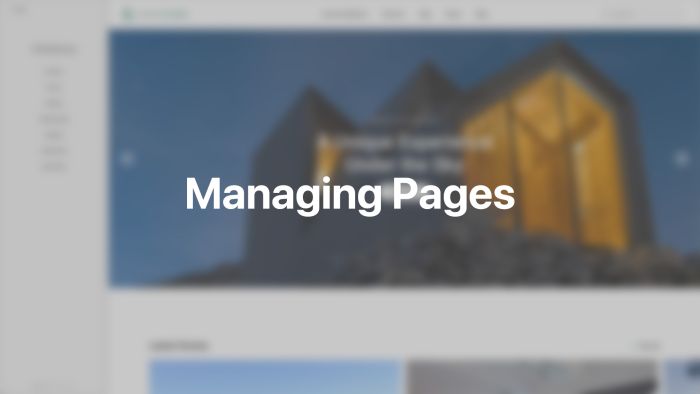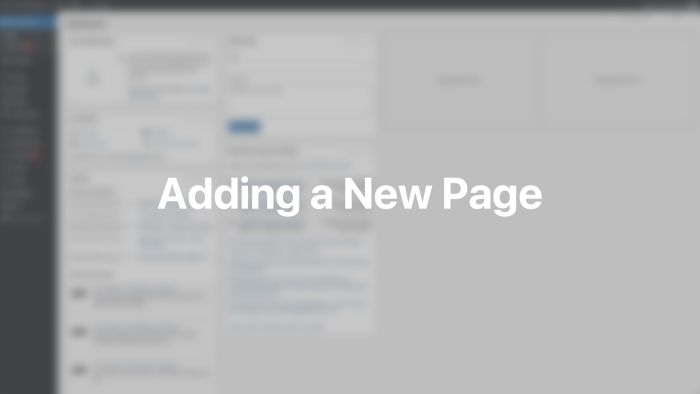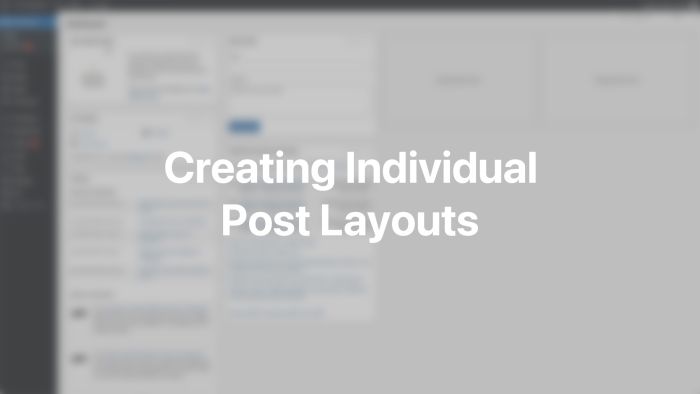Pages
Build and design individual layouts for pages and posts with the YOOtheme Pro page builder.
Pages usually have their own individual layout created with the YOOtheme Pro page builder. Posts often use a template but can also be designed individually.
Pages
The Pages panel shows a list of all pages. A gray dot next to a page indicates that this page is shown in the preview to the right. Draft pages appear gray in the pages list. Click on a page to create or edit a layout with the YOOtheme Pro page builder. The page itself will open in the preview.
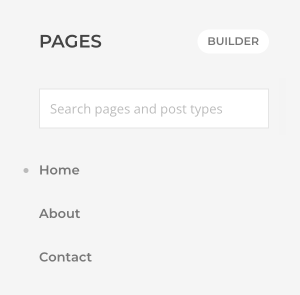
By default, the list of pages is limited to 50. Use the search to find a specific page or search for a post of any post type to give it an individual layout. Search results are grouped by their post type.
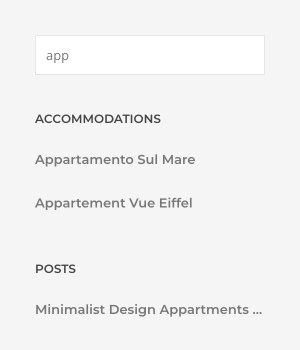
The layout of the current page shown in the preview can also be opened by clicking the Builder button at the top. Once the page builder is open, navigating different pages in the preview will automatically open their builder layout.
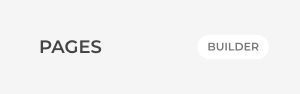
To create a new page, click the New Page button. The page will be saved as a draft and needs to be published in the WordPress administration.
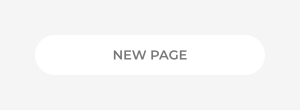
Add a New Page
Add a new page in WordPress by clicking Pages → Add New and click the YOOtheme Builder button in the toolbar to the left. If the page hasn't been saved before, a new draft page will automatically be created.
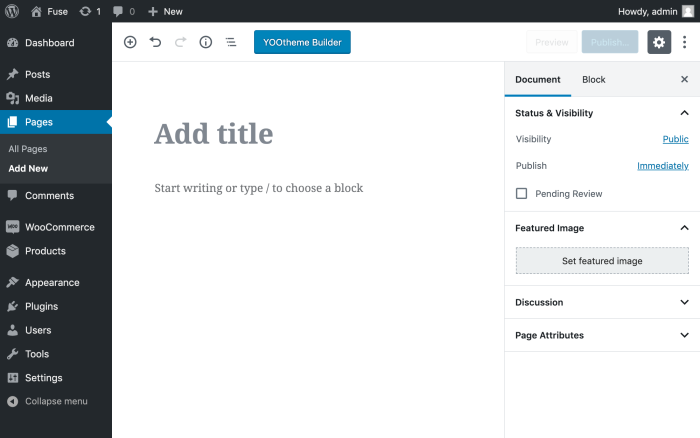
YOOtheme Pro pages are labeled with — YOOtheme. Editing a YOOtheme page opens the classic WordPress page editor view. The editor is blanked out and the YOOtheme Builder button is shown to access the page builder.
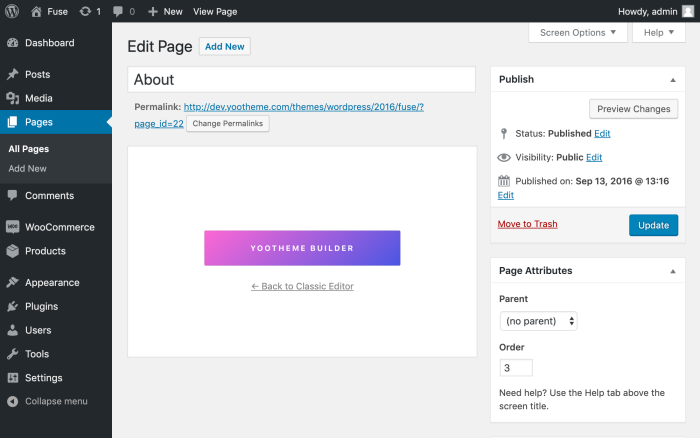
Individual Post Layout
Using the YOOtheme Pro page builder for individual posts works the same as for pages. The individual layout will be loaded instead of the post template.
Compared to pages, posts are also rendered on category pages and other parts of your website. If a post is designed individually with the page builder, these pages will render the whole post content with simple markup. This is why the post excerpt field should be rendered instead. Read more about it in the dynamic content documentation if the template is created with the page builder, and the blog and post documentation if the default template file is used.
Note Make sure to enable the option Use excerpt in the Layout → Blog panel of YOOtheme Pro.
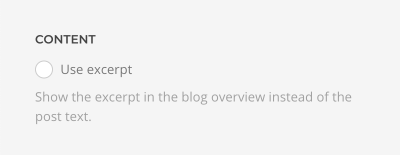
Custom Post Types
YOOtheme Pro also supports custom post types. Individual layouts for custom post types can be created in the same way as for posts. The individual layout will be loaded instead of the custom post types template. Read the custom post type documentation for more information.
Revisions
Since the page builder layout is saved directly in the page or post itself, WordPress revisions are supported out of the box. Each time a page or post is saved, a new revision is created. Click on Revisions to open the WordPress revisions system.
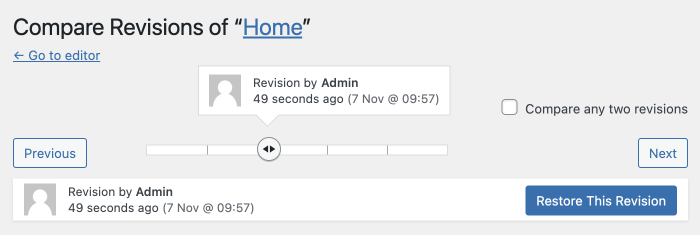
Capabilities
Only users with the capability to edit_theme_options have access to the YOOtheme Pro customizer. Learn more it in the WordPress roles and capabilities documentation.
Multilingual Sites
Since multilingual sites need a separate page per language, each language can show different content and even use another layout. Learn more in the multilingual sites documentation.