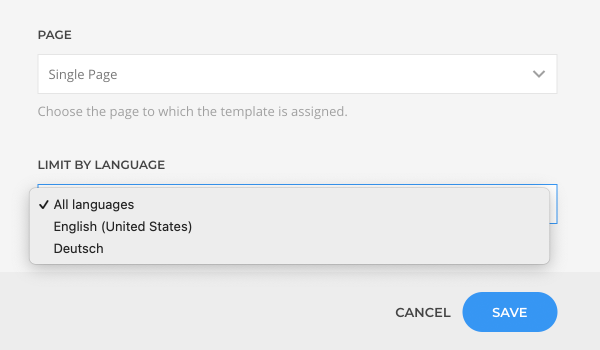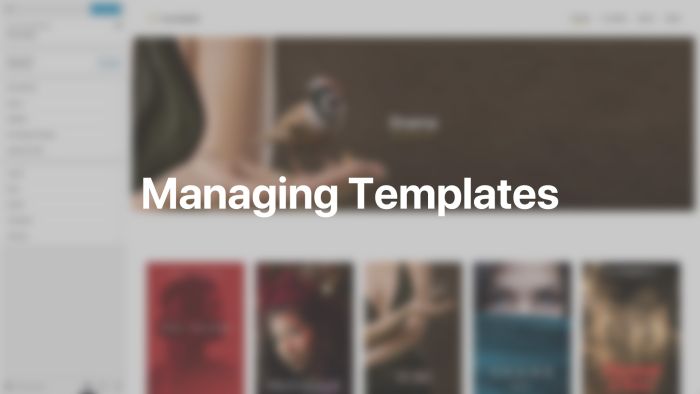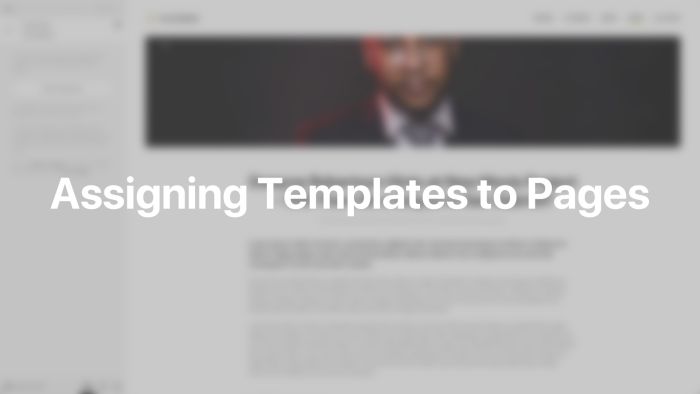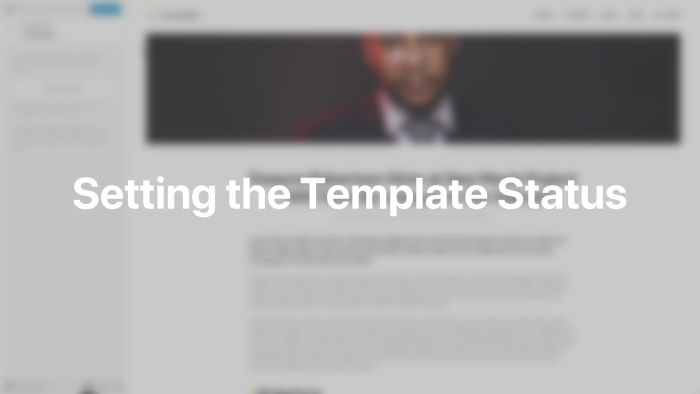Templates
Use the power of the YOOtheme Pro page builder to create site-wide templates for index, archive, search and single post pages.
YOOtheme Pro allows you to build and design templates with the YOOtheme Pro page builder. A template is a general layout which applies to pages of a specific type and loads their content dynamically into the layout. For example, a post template applies the same layout to all posts. Learn more about dynamic content.
In the Templates panel you can add, edit, copy and delete templates and assign them to different pages of any post type and taxonomy. For example, if you have a website for movie reviews, you could create templates for your blog posts but also dedicated templates for your movie reviews.
Templates
The Templates panel shows a list of all created templates grouped according to the page they are assigned to. A gray dot next to a template indicates that the template is used on the page shown in the preview.
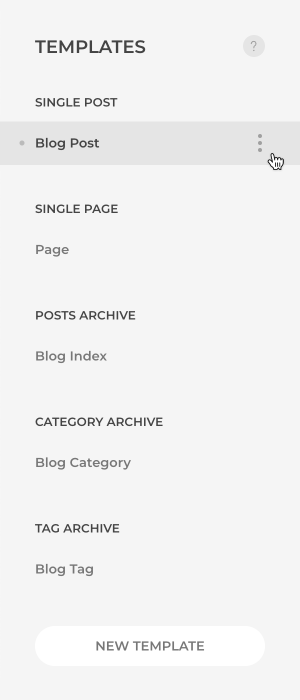
To edit the layout of a template, simply click on it. The preview on the right will automatically update and show a page the template is assigned to.
To edit the template's options, click the Edit button which appears on hover. A modal will open where you can change the template's name, status and page assignment. A Delete button is also available in the upper right corner of the modal. To add a new template, click the New Template button. Give it a Name and choose a Page to assign the template.
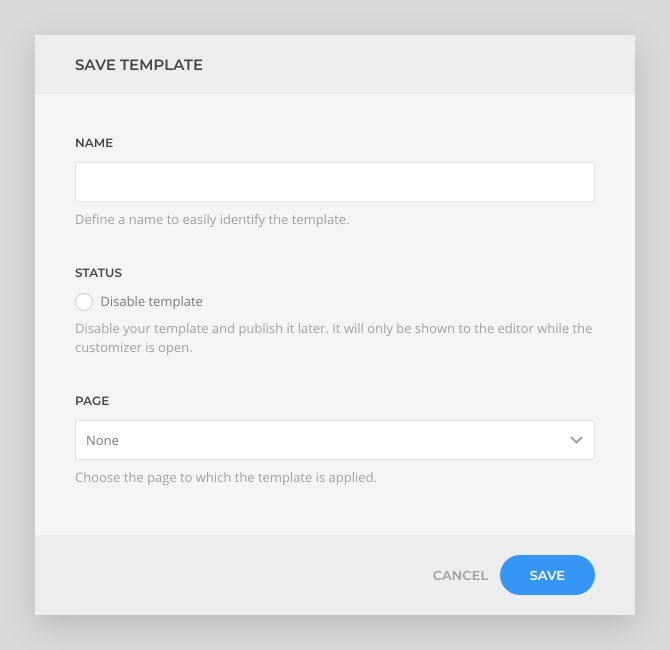
Page Assignment
Templates can be assigned to the following pages. These are the same pages which can be linked in the WordPress menu. The content of your selected page will be automatically available as page sources.
| Page | Description |
|---|---|
| Single Post | Renders a post page |
| Single Page | Renders a single page |
| Posts Archive | Renders the posts index page displaying all posts |
| Category Archive | Renders a category page displaying all its posts |
| Tag Archive | Renders a tag page displaying all its posts |
| Author Archive | Renders an author page displaying all author posts |
| Date Archive | Renders a date archive page displaying all its posts |
| Search | Renders the search results page |
| Live Search | Renders the live search results |
| Error 404 | Renders the 404 error page |
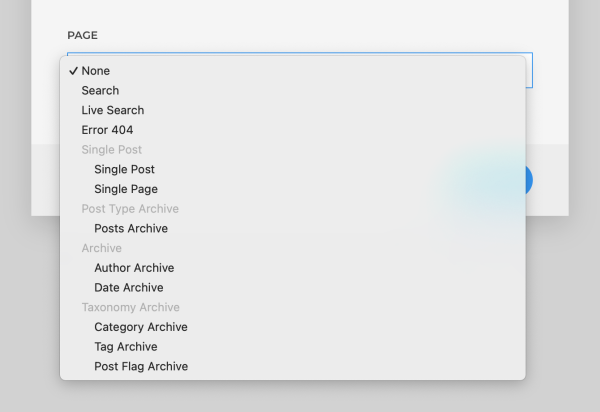
Note To access the error page, click the link in the description text under the template list.
Each custom post type has an option to assign a template to the Single Post Type page and to the Post Type Archive page if the custom post type has an archive. Each taxonomy also has an option to assign a template to the Taxonomy Archive page. For example, if you have a custom post type called Movie which has an archive page and a Movie Categories taxonomy, the following pages are available. Both hierarchical and non-hierarchical taxonomies are supported.
| Page | Description |
|---|---|
| Single Movie | Renders a single movie |
| Movies Archive | Renders the movies index page displaying all movies |
| Movie Category Archive | Renders a movie category page displaying all movies |
| Movie Tag Archive | Renders a movie tag page displaying all movies |
Note To create an archive for a custom post type, set the has_archive option to TRUE.

Depending on the page, there are different filter options to specify and restrict the assignment. Use the shift or ctrl/cmd key to select multiple options in a list.
| Page | Filter |
|---|---|
| Single Post | The template is only assigned to posts with the selected terms. If no term is selected, the template is assigned to all posts. Optionally, select whether to include child terms, exclude them, or only include child terms. |
| Posts Archive | Limit the template assignment by page number, language and set the number of posts per page. |
| Category Archive | The template is only assigned to the selected categories. If no category is selected, the template is assigned to all categories. Optionally, select whether to include child categories, exclude them, or only include child categories. Additionally, limit the template assignment by terms from other taxonomies set as URL parameter, by page number, language, and set the number of posts per page. |
| Tag Archive | The template is only assigned to the selected tags. If no tag is selected, the template is assigned to all tags. Additionally, limit the template assignment by page number or language and set the number of posts per page. |
| Author Archive | Limit the template assignment by page number or language and set the number of posts per page. |
| Date Archive | The template is only assigned to the selected date archive type. If no type is selected, the template is assigned to all date archives. Additionally, limit the template assignment by page number or language and set the number of posts per page. |
| Live Search | Limit the template assignment by language and set the number of posts per page. |
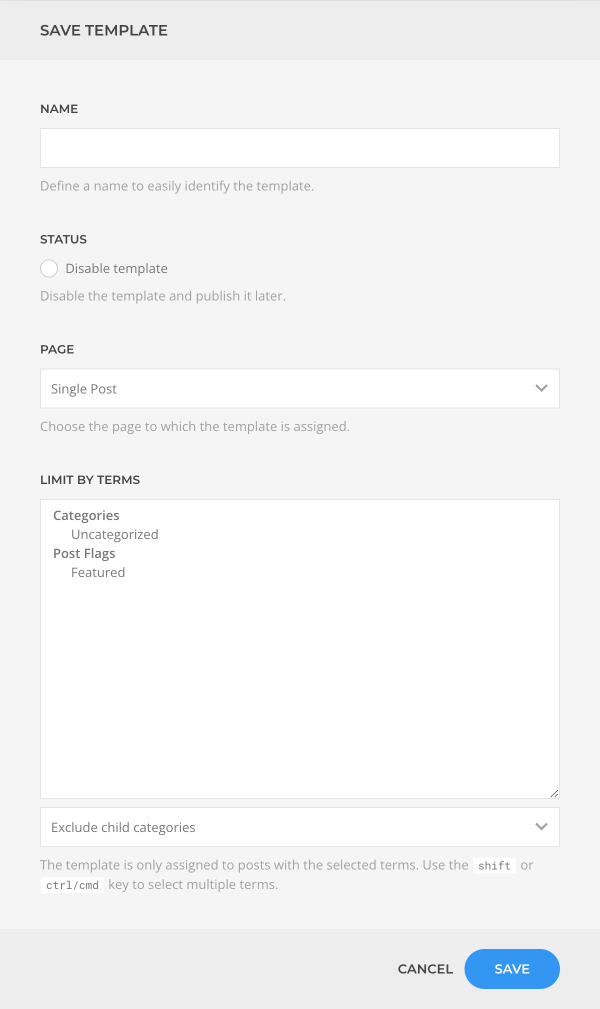
Note By default, the number of posts displayed per page is defined under Blog pages show at most in the Reading Settings in WordPress. This option applies to all post type archives including custom post types. Optionally, change the number of posts per page for each archive separately.
Loading Priority
Multiple templates can be assigned to the same page. In this case, the template which appears first in the templates list will be applied. Change the order of the templates using drag and drop.

Status
There is an option to disable the template and publish it later. The template will only be shown to the editor while the customizer is open. This allows you to work on a template without it being visible for the users of your website.
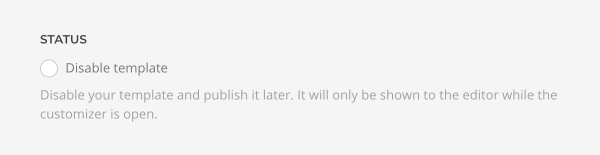
Multilingual Sites (WPML)
In multilingual websites all pages have an additional option to limit the template assignment by language.
Note Multilingual websites may have different categories for each language. Templates which are limited to certain categories in one language need to be duplicated for each language. Change the language in the WordPress administration and open the customizer. Create a new template and assign it to the dedicated categories for each language.