Frontpage
This is a tutorial on how to manage the frontpage of your ZOO app. It shows you how to configure the look of the frontpage.
Frontpage
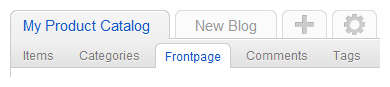
Click on the app instance in the tab bar of ZOO, then click on Frontpage in the second tab bar.
Details
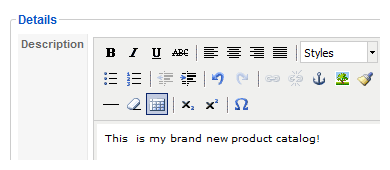
First you can type in a short description, which will appear on the frontpage. It depends on the editor settings of your Joomla installation what Joomla editor will be used.
Content
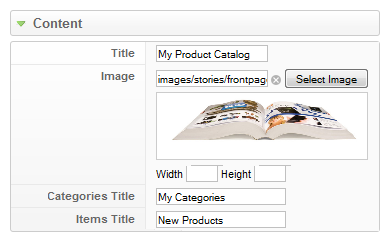
On the right side under Content, you can type in a title, put an image to the frontpage and select title headlines for the categories and items, which are shown on the frontpage.
Select an Image
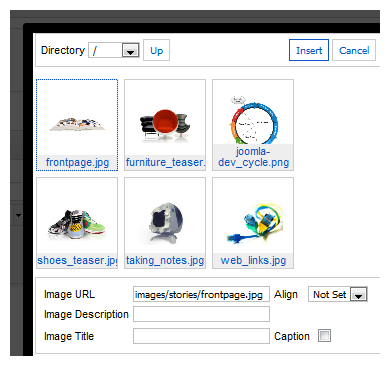
When you click on Select Image, a lightbox will appear. Here you can either select an image of the folder /images/stories or you can click on Browse at the bottom of the lightbox to select an image for uploading it into your Joomla installation. After choosing a proper image, click on Insert in the top right corner of the lightbox.
Note If the image does not have the right dimensions, you can put new values for width and height of the image into the according fields after closing the lightbox.
Settings

In the next two tabs Config and Template you can set individual properties overriding the global settings of the app instance configuration. To do so, just uncheck the box before the property and new options like radio buttons or dropdown fields will appear. Here you can choose your favorite settings for the frontpage. In our example the latest created item will show on top of the other ones and the frontpage will show the categories in two columns.
Go through the settings and change them to suit your needs.
After finishing, click on Save in the top right corner of the screen.