Updating
This is a tutorial on how to update ZOO without uninstalling and reinstalling the component.
Component
No matter what distribution of ZOO you are using, the free packages, which includes the Pages and Blog apps or the full package, including all available apps of the App Bundle, the update process is the same.
1-Click Update
Since ZOO 3.3 it is possible to update with just one click using the Joomla! Update Manager.
Follow these steps:
- First make a backup of your old site (files and database), so you can recover it any time.
- If you are using the full distribution, you need to enter your API Key. You can find and manage your API keys in the Websites tab of your account. Add each domain where you want to use ZOO, and a unique API key will be generated.
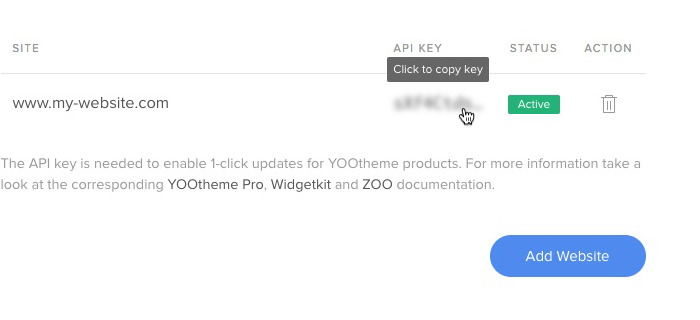
Copy your API key and open the Joomla system dashboard. Then go to Update panel - Update Sites and paste the API key into the Download Key field. After saving, you will be notified whenever a new version of ZOO is available, and you can update it with one click.
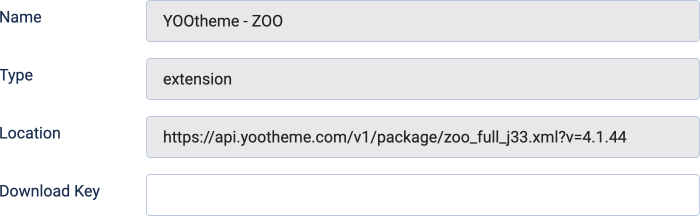
- Go to the Update section of the Extensions Manager in the Joomla! administration, pick ZOO package and click on Update.
Note If you don't see any new ZOO update available click on Find Updates
Manual Update
Follow these steps:
- First make a backup of your old site (files and database), so you can recover it any time.
- Download the latest ZOO version (one of the distributions from above).
- Go to the extensions installer in the Joomla administration, pick the downloaded ZOO package and click on Upload File & Install.
That's it! Now ZOO, all language files and all bundled modules and plugins are updated to the latest version...
Important Depending on your installed ZOO distribution the apps, plugins and modules are also updated when updating ZOO. So any modifications to the files (PHP, CSS, Images, etc.) may be lost. Therefore, we recommend duplicating an existing app (and rename it) rather than editing the original app. Thus, if you don't use the original apps your custom app will remain untouched by the update process.
When you've finished the update, clear your browser cache and the Joomla cache. To clear the Joomla cache go to the Joomla administration » Tools » Clean Cache.
Note If you are facing this error during installation: "Fatal error: Maximum execution time of 30 seconds exceeded in ..... on line ....." you may try to install the component from a directory:
- Download the latest ZOO version and unpack all ZOO files to a directory on your pc.
- Using FTP, upload this directory to the
/tmpdirectory of your Joomla installation on your webserver. - Go to the extensions installer in the Joomla administration, use the "Install from Directory" option to set the directory of your uploaded ZOO files.
- Click on the Install button and Joomla will install it from the given directory.
ZOO Apps
ZOO apps will be automatically updated when updating ZOO.
Note The apps are located in the folder /applications in the installation package.
We recommend updating the apps by updating your ZOO component (see first part of the tutorial) but if you want to update a single app just follow these simple steps:
- First make a backup of your app, so you can recover it at any time.
- Go to Components » ZOO » App manager (Tab with gearwheel).
- Select the app package file and click on Install.
Important Be careful, the update will replace any changes you made to the original applications. But it will leave any configuration files untouched (Types and Element Assignments).
To update types manually open the installation package and go to the types folder of the app (applications/APPNAME/types/) and copy all config files.
To update the element assignments manually open the installation package and go to the item renderer folder of each app template (applications/APPNAME/templates/TEMPLATENAME/renderer/item) and copy each positions.config file.
Plugins and Modules
ZOO modules and plugins will be automatically updated when updating ZOO.
Note The modules are located in the folder /additional in the installation package.